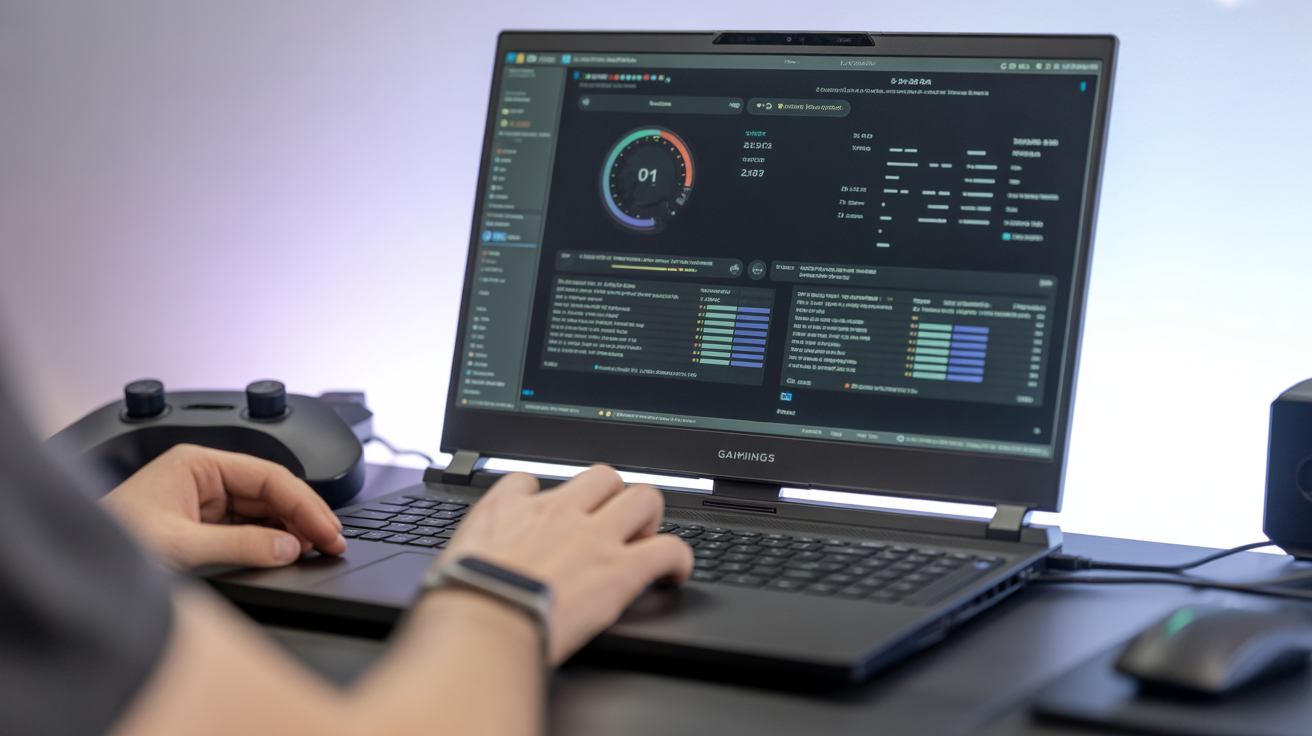Why FPS Matters in Gaming
Frames Per Second (FPS) is a fundamental metric for any gamer. It represents how many individual images your graphics card renders and your monitor displays each second. A higher FPS count means smoother motion on your screen, making gameplay feel more fluid and responsive. This is particularly critical in fast-paced genres like first-person shooters or racing games where split-second reactions are key.
A low FPS, on the other hand, results in stuttering, jerky visuals, and input lag. This can significantly hinder your performance, make aiming difficult, and ultimately detract from the overall gaming experience. Optimizing your gaming laptop to achieve the highest possible FPS is essential for both competitive play and immersive enjoyment.
Understanding FPS and Performance Bottlenecks
Your laptop’s FPS is determined by how effectively its components can process and display game information. Often, one component limits the performance of the others – this is known as a bottleneck. The most common bottlenecks in gaming laptops are typically the Graphics Processing Unit (GPU) and the Central Processing Unit (CPU).
RAM (Random Access Memory) limitations can also cause bottlenecks if there isn’t enough capacity or speed for the game’s needs. Furthermore, excessive heat, known as thermal throttling, can force your CPU and GPU to slow down to prevent damage, severely impacting FPS. Identifying and addressing these potential bottlenecks is crucial for optimization.
Essential First Steps: Drivers and Updates

Updating Graphics Card Drivers (NVIDIA, AMD)
This is arguably the most critical step for improving gaming performance. Graphics card manufacturers like NVIDIA and AMD constantly release driver updates that include performance optimizations for new game titles, bug fixes, and general stability improvements. Playing with outdated drivers means you are likely missing out on significant FPS gains and may encounter compatibility issues.
For NVIDIA cards, download and install the latest drivers via the GeForce Experience application. AMD users should use the AMD Radeon Software. Always perform a clean installation if the option is available to avoid potential conflicts with previous driver versions. Regularly checking for these updates should be part of your routine maintenance.
Updating Windows OS
Keeping your Windows operating system up-to-date is also important for gaming performance. Microsoft releases updates that can include performance enhancements, security patches, and better compatibility with hardware and software, including games. These updates can resolve issues that might be negatively impacting your FPS or causing instability.
Ensure Windows Update is active and that you install recommended updates. While major feature updates can sometimes introduce temporary issues, they often bring underlying improvements that benefit gaming in the long run. A stable and current operating system provides a better foundation for your games.
Updating Other Drivers (Chipset, Audio, Network)
Beyond the graphics card, other system drivers play a role in overall stability and performance. Chipset drivers, for example, help your CPU communicate efficiently with other components. Network drivers affect your online gaming experience, and audio drivers can sometimes cause unexpected conflicts.
Ensuring drivers for components like your motherboard chipset, network adapter (Wi-Fi and Ethernet), and audio devices are current can prevent system conflicts and improve overall responsiveness. You can typically find these drivers on your laptop manufacturer’s support website or via Windows Device Manager. While they might not directly increase FPS as much as graphics drivers, they contribute to a smoother, more reliable gaming environment.
Optimizing System Settings (Windows)

Power Plan Configuration for Performance
Windows power settings significantly impact how your laptop’s components operate. The default “Balanced” plan often prioritizes energy saving, which can limit your CPU and GPU’s power delivery and clock speeds. Switching to a “High Performance” or “Ultimate Performance” plan ensures your system components run at their maximum potential when needed, providing more consistent power to boost FPS.
You can access power plans through the Windows Control Panel or by searching “Power Options” in the Windows search bar. Select the high-performance plan while gaming. Remember that this setting will consume more battery power if you are not plugged in, so it’s best used when connected to AC power.
Disabling Unnecessary Startup Programs
Many applications are configured to launch automatically when Windows starts. These programs consume valuable RAM and CPU resources from the moment you log in. While some are necessary, many others run in the background unnecessarily, potentially impacting gaming performance.
Using the Task Manager (Ctrl + Shift + Esc), navigate to the “Startup” tab. Here, you can see a list of applications configured to start with Windows and their impact level. Disable any non-essential programs by right-clicking and selecting “Disable.” This frees up system resources, making more available for your game.
Managing Background Apps
Similar to startup programs, many modern Windows applications continue to run in the background even after you close their main window. This allows them to receive notifications, sync data, or update. However, they also consume CPU, RAM, and network bandwidth that could be used by your game.
Go to “Settings” > “Privacy” > “Background apps.” Review the list of applications and toggle off those you don’t need running when you’re focused on gaming. Keep essential system functions enabled, but disable social media apps, weather widgets, or store apps that aren’t critical.
Game Mode and Game Bar Settings

Windows Game Mode is designed to improve your gaming experience by prioritizing CPU and GPU resources for your game and preventing interruptions like Windows Update notifications. When enabled, Windows detects when you’re running a game and allocates system resources accordingly.
The Game Bar (Windows Key + G) provides a convenient overlay for recording gameplay, taking screenshots, and accessing performance monitoring. While useful, the Game Bar itself can sometimes consume resources or cause performance hitches on less powerful systems. You can configure Game Mode settings under “Settings” > “Gaming” > “Game Mode” and the Game Bar under “Settings” > “Gaming” > “Xbox Game Bar.” If you suspect the Game Bar is affecting performance, you can try disabling it.
Visual Effects and Performance Options
Windows prioritizes visual aesthetics by default, enabling fancy animations, shadows, and visual effects. While these make the desktop look appealing, they use GPU and CPU resources that could be better utilized for gaming. Adjusting these settings can provide a small but potentially noticeable performance boost.
Search for “Adjust the appearance and performance of Windows.” In the “Performance Options” window, select “Adjust for best performance.” This will disable most visual effects. Alternatively, you can select “Custom” and manually enable only the effects you find essential, balancing aesthetics with performance.
Graphics Control Panel Settings
Both NVIDIA and AMD provide extensive control panels that allow fine-tuning of graphics settings at a global or per-game level. Optimizing these settings is crucial for maximizing FPS and tailoring visual quality to your preference and hardware capabilities.
NVIDIA Control Panel Settings for Performance
Open the NVIDIA Control Panel by right-clicking on your desktop. Under “Manage 3D settings,” focus on global settings first. Key settings to adjust for performance include:
- Power Management Mode: Set to “Prefer maximum performance.” This prevents the GPU from downclocking when under load.
- Texture filtering – Quality: Set to “High performance.” This reduces the visual fidelity of textures slightly but can significantly improve FPS.
- Vertical Sync (V-Sync): Set to “Off.” V-Sync synchronizes your frame rate to your monitor’s refresh rate to prevent screen tearing, but it can introduce input lag and cap your FPS. Only enable it if screen tearing is a major issue and you have FPS well above your monitor’s refresh rate, or if using adaptive sync technologies like G-Sync.
- Low Latency Mode: Experiment with “Ultra” or “On” depending on your system; this can reduce input lag.
- Shader Cache Size: Set to a generous size (e.g., 100GB or unlimited) to allow the driver to store compiled shaders, speeding up loading times and reducing stutter.
You can also create program-specific settings under the “Program Settings” tab to apply these optimizations only to your games.
AMD Radeon Software Settings for Performance
Open AMD Radeon Software by right-clicking on your desktop or via the system tray icon. Navigate to the “Gaming” tab. Similar to NVIDIA, key settings for performance optimization include:
- Radeon Anti-Lag: Enable this to reduce input lag by dynamically adjusting frame pacing.
- Radeon Boost: Enable this (if supported for the game) to dynamically lower resolution during fast motion, boosting FPS without a significant perceived loss in quality.
- Texture Filtering Quality: Set to “Performance” or “Standard.”
- Wait for Vertical Refresh (V-Sync): Set to “Off, unless application specifies” or “Always Off.”
- Frame Rate Target Control: You can use this to cap your FPS at a certain value. While not for maximizing FPS, it can help maintain stable frame times and reduce heat by preventing the GPU from rendering frames beyond what’s necessary or achievable consistently.
Explore the “Graphics” section for global settings and the individual game profiles under the “Games” tab for per-game adjustments.
Cooling and Thermal Management

Heat is the enemy of performance in laptops. Components like the CPU and GPU generate significant heat under load. When they reach a certain temperature threshold, they throttle (slow down) to prevent damage, leading to sudden and significant FPS drops. Effective cooling is paramount for maintaining peak performance.
Monitoring Laptop Temperatures
Knowing your laptop’s temperature is the first step in managing heat. Tools like HWMonitor, MSI Afterburner (with RivaTuner Statistics Server), or NZXT Cam allow you to monitor CPU and GPU temperatures in real-time while gaming. Typical safe operating temperatures vary, but consistently hitting 90°C+ on the CPU or 80°C+ on the GPU under load suggests a potential thermal throttling issue.
Monitoring helps you see if your optimization efforts are reducing temperatures and if cooling solutions are effective. It also alerts you to potential problems before they lead to performance degradation or hardware issues.
Ensuring Proper Ventilation
Laptops rely on airflow through vents to dissipate heat. Obstruction of these vents is a common cause of overheating. Always place your gaming laptop on a hard, flat surface. Avoid using it on soft surfaces like beds, carpets, or laps, as these can block airflow significantly.
Ensure the intake and exhaust vents (typically on the bottom, sides, or back) are clear. Regularly clean dust build-up from the vents and fans using compressed air. Even a thin layer of dust can act as an insulator and impede heat dissipation.
Considering External Cooling Solutions

If proper ventilation and cleaning aren’t enough, external cooling solutions can help. Laptop cooling pads elevate the laptop, allowing better airflow underneath, and often include fans that blow cool air towards the intake vents. While not a miracle cure, a good cooling pad can lower temperatures by a few degrees, potentially reducing or preventing thermal throttling.
External fans directed at the laptop’s intake vents can also be effective. The goal is to increase the flow of cool air into the system and hot air out.
Thermal Paste Maintenance (Advanced)
Thermal paste is a compound applied between the CPU/GPU chip and its heatsink, facilitating efficient heat transfer. Over time, this paste can dry out or degrade, becoming less effective. Replacing the thermal paste can dramatically improve cooling performance.
This is an advanced step that requires disassembling parts of your laptop, potentially voiding your warranty if not done correctly. If you are not comfortable with this process, consider taking it to a professional repair service. Using a high-quality thermal paste can yield significant temperature reductions.
Storage Optimization

While storage speed (SSD vs. HDD) primarily impacts game loading times, keeping your drive clean and well-maintained can still contribute to overall system responsiveness and prevent potential stuttering issues caused by a full or fragmented drive.
Keeping Your SSD/HDD Clean
A nearly full storage drive can sometimes lead to performance issues as the operating system struggles to manage space. Regularly uninstalling games or applications you no longer play or use frees up valuable space. Use Windows’ built-in Disk Cleanup utility to remove temporary files, system files, and other junk data.
Consider moving large files like videos or backups to an external hard drive. Aim to keep at least 15-20% of your primary drive’s capacity free, especially on an SSD, for optimal performance and longevity.
Understanding and Using TRIM for SSDs
TRIM is a command that helps Solid State Drives maintain performance over time. When you delete a file on an SSD, the data isn’t immediately erased; it’s just marked as ready to be overwritten. TRIM tells the SSD which data blocks are no longer considered “in use” and can be wiped internally during idle periods. This prevents the drive from having to erase a block before writing new data, which significantly slows down write operations.
Windows automatically manages TRIM for SSDs. You can verify it’s enabled by opening Command Prompt as administrator and typing fsutil behavior query disabledeletenotify. A result of 0 means TRIM is enabled. Ensure your SSD firmware is also up to date.
Disk Defragmentation for HDDs (Where Applicable)
On traditional Hard Disk Drives (HDDs), files can become fragmented, meaning parts of a file are stored in different locations on the disk platters. This forces the read/write head to move more, slowing down file access times. Defragmenting rearranges these file fragments into contiguous blocks, speeding up reading.
Note: Defragmentation is not recommended for SSDs. It doesn’t improve performance and can reduce the drive’s lifespan due to unnecessary write cycles. Windows automatically optimizes SSDs (which is different from defragging). You can access the Disk Defragmenter by searching “Defragment and Optimize Drives” in Windows. Schedule it to run automatically for HDDs.

In-Game Settings Optimization
Once your system is optimized, tweaking settings within the game itself is the most direct way to balance visual quality and FPS. Every game is different, but understanding the impact of common graphics options is key.
Understanding Common Graphics Settings
Here’s a quick rundown of common settings and their typical impact on FPS:
- Resolution: The most impactful setting. Lowering it drastically increases FPS but reduces image sharpness. Aim for your monitor’s native resolution if possible, but dropping to 1600×900 or 720p might be necessary on older hardware.
- Vertical Sync (V-Sync): Eliminates screen tearing but caps FPS to your monitor’s refresh rate and can cause input lag. Turn off for maximum FPS, or use adaptive sync (G-Sync/FreeSync) if available.
- Texture Quality: Affects the detail level of surfaces. High settings require more VRAM (Video RAM) on your GPU. Lowering can free up VRAM and slightly boost FPS if VRAM is a bottleneck.
- Shadow Quality: Shadows are notoriously performance-heavy. Lowering shadow quality or resolution often provides a significant FPS boost with a noticeable visual impact.
- Anti-Aliasing (AA): Smooths jagged edges. Techniques like MSAA are very demanding, while FXAA or TAA are less so. Lowering or disabling AA can improve FPS, but edges will look sharper.
- Post-Processing Effects: Includes effects like bloom, depth of field, motion blur, and ambient occlusion. These add visual flair but can impact performance. Reducing or disabling these can yield FPS gains.
- Render Distance/View Distance: Determines how far into the game world objects and details are drawn. Higher settings require more CPU and GPU power. Lowering can improve FPS, especially in open-world games.
Prioritizing Settings for Performance vs. Quality
To find the best balance, start by lowering the most demanding settings first.
- Resolution: Only lower if necessary.
- Shadow Quality: Often provides the biggest immediate boost.
- Post-Processing Effects: Significant impact, often visually subtle when reduced.
- Anti-Aliasing: Lower or disable if needed; experiment with less demanding types.
- Geometry/Detail/Render Distance: Adjust if you’re in an open-world or CPU-bound scenario.
- Texture Quality: Only lower if you have limited VRAM (check GPU specs).
Experiment by changing one setting at a time and testing the performance impact.
Using In-Game Benchmarks (If Available)
Many modern games include built-in benchmark tools. These tools run through a specific sequence, simulating typical gameplay load and providing detailed performance statistics like average FPS, minimum FPS, and frame time.
Use these benchmarks to objectively test the impact of different graphics settings configurations. This is much more reliable than just playing the game and subjectively observing performance. Run the benchmark, change a setting, run it again, and compare the results.
Advanced Optimization Techniques (Use with Caution)

These steps can potentially yield further performance gains but involve greater risk and should only be attempted if you are comfortable with the process and understand the potential downsides.
Overclocking Your GPU (Risks Involved)
Overclocking involves increasing the clock speeds of your graphics card’s core and memory beyond the manufacturer’s default settings. This allows the GPU to perform more calculations per second, directly increasing FPS. Software like MSI Afterburner or ASUS GPU Tweak is commonly used for this.
RISKS: Overclocking generates more heat, which can lead to thermal throttling or even hardware damage if cooling is inadequate. It can also cause system instability, crashes, or visual artifacts. Start with small increments, stress-test thoroughly (using tools like FurMark or Unigine Heaven/Superposition), and monitor temperatures constantly. Do not attempt if you are unsure.
Underclocking/Undervolting (Can Help with Heat)
While counter-intuitive for maximizing FPS, underclocking (reducing clock speeds) or undervolting (reducing the voltage supplied) to your CPU or GPU can sometimes indirectly improve sustained performance on a laptop. By reducing power consumption and heat generation, it can prevent or delay thermal throttling, allowing your components to run at higher speeds for longer periods compared to a scenario where they would aggressively throttle.
This technique is often used to improve thermal stability rather than achieve peak benchmark scores. It requires careful testing to ensure stability at the reduced voltage/clocks. Tools like Throttlestop (for Intel CPUs), Ryzen Controller (for AMD mobile CPUs), and MSI Afterburner (for GPUs) can be used.
Regular Maintenance and Monitoring

Optimization isn’t a one-time process. Regular maintenance is needed to keep your laptop running smoothly and ensure your optimizations remain effective.
Scheduling Regular Scans (Malware)
Malware, viruses, or unwanted background processes can consume significant system resources, leading to decreased FPS and overall poor performance. Ensure you have reputable antivirus software installed and configured to perform regular system scans.
Keeping your antivirus definitions updated is just as important as updating graphics drivers. A clean system runs more efficiently and dedicates more resources to your games.
Monitoring Performance (FPS Counters, Monitoring Software)
After applying optimization steps, monitor your performance to see the impact. Use built-in game FPS counters, Steam’s FPS overlay, or software like MSI Afterburner (which can display an overlay showing FPS, temperatures, usage, etc.).
Tracking FPS and component temperatures during gameplay helps you identify if your optimizations are working or if you’re still hitting bottlenecks. It also helps you notice if performance degrades over time, indicating a potential issue like dust buildup or driver problems.
Troubleshooting Common FPS Issues
Sometimes, despite optimization, you encounter specific problems.
- Sudden FPS Drops: Often caused by thermal throttling. Check temperatures, ensure ventilation, and clean fans. Could also be background processes; check Task Manager.
- Stuttering/Hitching: Can be caused by insufficient RAM, storage issues (especially on HDDs), background tasks, or driver problems. Ensure drivers are updated and close background apps.
- Low FPS in Specific Games: May indicate the game is poorly optimized, or your hardware struggles with that particular title. Lower in-game settings aggressively. Check online forums for known issues with the game and your hardware.
- FPS Lower When Not Plugged In: Normal behaviour as laptops reduce power consumption on battery. Game with the laptop plugged into AC power for maximum performance.
- Laptop Using Integrated Graphics Instead of Dedicated GPU: Ensure the game is configured to use the high-performance graphics card in your NVIDIA or AMD control panel settings, or within Windows graphics settings.
Conclusion: Sustaining Peak Performance
Optimizing your gaming laptop for maximum FPS is a multi-faceted process involving system settings, driver management, cooling, storage, and in-game configurations. The techniques discussed, from simple driver updates to advanced thermal paste replacement, all contribute to unlocking your laptop’s full gaming potential.
Key Takeaways:
- Always keep your graphics drivers and Windows OS updated.
- Configure your Windows Power Plan to High Performance.
- Disable unnecessary startup and background applications.
- Optimize settings in your NVIDIA or AMD graphics control panel.
- Prioritize cooling and thermal management to prevent throttling.
- Keep your storage clean and ensure TRIM is active for SSDs.
- Carefully adjust in-game graphics settings, prioritizing performance.
- Monitor performance and temperatures regularly.
Achieving and maintaining high FPS requires ongoing effort and regular maintenance. By implementing these strategies, you can ensure your gaming laptop continues to deliver smooth, responsive gameplay and maximize your competitive edge and enjoyment.
Frequently Asked Questions (FAQs)
Q: Why is my FPS lower on my laptop compared to a desktop with similar specs?
A: Laptops often have lower performance than desktops due to several factors:
- Thermal Constraints: Laptops have less space for cooling, leading to thermal throttling, which reduces clock speeds and performance.
- Power Limitations: Laptop components are often designed to consume less power for battery life, limiting their maximum performance.
- Component Variations: Mobile versions of GPUs and CPUs may have lower clock speeds or fewer cores compared to their desktop counterparts.
- Integrated Components: Laptops often have integrated components that share resources, further limiting performance.
Q: Will upgrading my RAM increase my FPS?
A: Upgrading RAM can improve FPS if you don’t have enough or if your RAM is slow. If you are running out of RAM, the system will use the hard drive as virtual memory, which is much slower and will cause significant performance drops. Upgrading to a faster RAM kit can also help, especially in CPU-bound scenarios. 8GB is generally considered the minimum for modern gaming, while 16GB is recommended.
Q: Is it safe to overclock my gaming laptop?
A: Overclocking can increase performance, but it also carries risks. Laptops have limited cooling capacity, so overclocking can lead to thermal throttling and potentially damage components. If you choose to overclock, do so in small increments, monitor temperatures closely, and ensure your cooling system is adequate. It may also void your warranty.
Q: How often should I update my graphics drivers?
A: It’s recommended to update your graphics drivers whenever a new driver is released, especially if it includes optimizations for a game you play. NVIDIA and AMD release new drivers regularly. Check for updates through the GeForce Experience or AMD Radeon Software.
Q: What should I do if my laptop is overheating?
A: If your laptop is overheating:
- Ensure proper ventilation by placing it on a hard, flat surface.
- Clean dust from the vents and fans using compressed air.
- Consider using a laptop cooling pad.
- Check the thermal paste on the CPU and GPU; replace if necessary (advanced).
- Underclock or undervolt your components (advanced).
Q: Does using an external monitor improve FPS on my laptop?
A: It depends. If your laptop is struggling to run games at its native resolution, using an external monitor with a lower resolution might improve FPS. However, if your laptop’s internal display is connected directly to the dedicated GPU and the external monitor is connected through the integrated graphics, you might see a performance decrease. Ensure the external monitor is connected to the port linked to the dedicated GPU.
Q: Will upgrading to an SSD improve my FPS?
A: Upgrading to an SSD primarily improves loading times and system responsiveness. It won’t directly increase FPS in most games. However, a faster storage drive can reduce stuttering in open-world games that stream data from the drive.
Q: Should I disable Windows updates while gaming?
A: While Windows updates can sometimes interrupt gameplay, it’s generally not recommended to disable them permanently. Updates include important security patches and performance improvements. Instead, configure Windows Update to install updates outside of your gaming hours (active hours).
Q: How do I know if my CPU or GPU is the bottleneck?
A: Use monitoring software like MSI Afterburner or NZXT Cam to check CPU and GPU usage during gaming. If your CPU usage is consistently near 100% while your GPU usage is lower, your CPU is likely the bottleneck. Conversely, if your GPU is at 100% and your CPU is lower, the GPU is the bottleneck.
Q: What’s the difference between V-Sync and G-Sync/FreeSync?
A: V-Sync synchronizes your frame rate with your monitor’s refresh rate to prevent screen tearing, but it can introduce input lag. G-Sync (NVIDIA) and FreeSync (AMD) are adaptive sync technologies that dynamically adjust the monitor’s refresh rate to match the GPU’s frame rate, eliminating tearing without the input lag of V-Sync. G-Sync and FreeSync require compatible monitors.